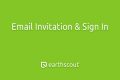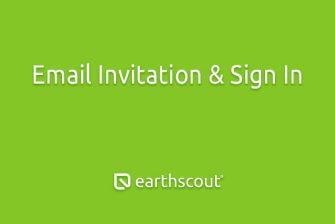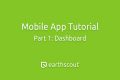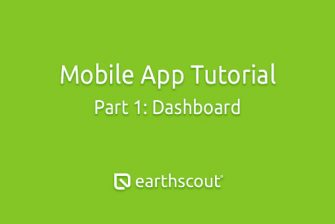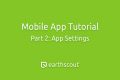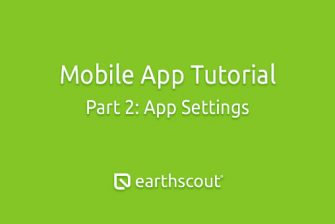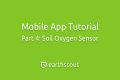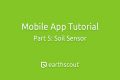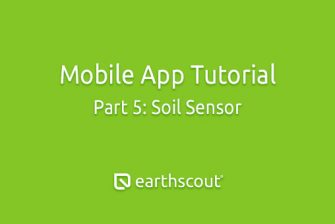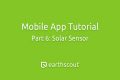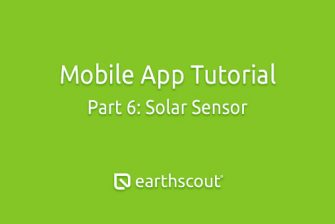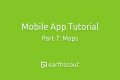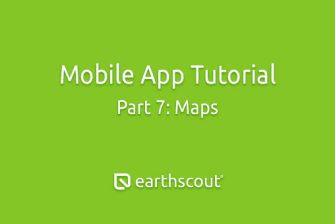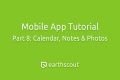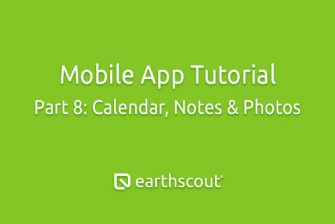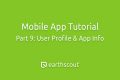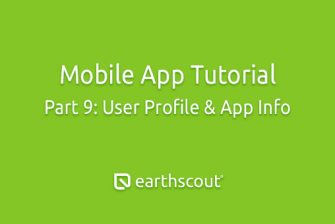The dashboard displays a summary reading of each EarthScout. Let’s tap the health sensor to view more details. We are presenting the default view of the health sensor reading for air temperature, which is currently 76 degrees Fahrenheit. Tap anywhere on the air temperature chart to get precise air temperature readings for the date and time of your choice, over the last seven days. To the right of the air temperature is the relative humidity. Tap relative humidity to view its corresponding chart. The relative humidity is 69%. Again, just tap the chart to get the precise humidity for the date and time of your choice.
The last data point is battery voltage. Monitor your battery to ensure the solar panel is keeping the battery fully charged so you don’t experience an interruption in your data flow. Note, the minimum battery voltage for proper operation is 3.5 volts.
In addition, there’s a factory preset alert that will notify you when your battery voltage goes below 3.7 volts. Below your charts is a button labeled readings. Tap it to view two data points on a chart simultaneously. For instance, on the reading screen, select air temperature and relative humidity and then tap Compare.
As you can see, the data is displayed in a single chart. Tap the chart to see readings by date. Change the time period by tapping the last 30 days button, or tap the X to close one of the sensors and return to the previous screen.
To view data for your other sensors swipe the slider to the left and select the next sensor.